Here at NPS Support, we answer over 7000 support calls a year. Some of these calls last only a few minutes while others can last several hours. Through this experience we have learned a few things about what makes a support call go smoother and how to make it less stressful. We want to share some of these things with you so that the next time you call in for support, we will be able to fix the issue faster and with less stress.
- I have brought this one up in a previous post, but it really helps. When you are calling in for a support issue in Advantage or anything else on your office computer, it is likely that we will need to see what you are seeing. Having a remote meeting ready to go before you call really speeds things up.
- For hardware, make sure that you are at the unit that is having the issue and plan on not being able to process transactions while we are working on it. We understand that some locations can't be shut down and don't have a backup so we can definitely be flexible.
- If you are not 100% sure of how to fix an issue, call us immediately. If you play around with buttons or hardware before you call us, you run the risk of making the issue worse.
- With hardware or register program issues, we very often are not able to see what you are seeing. We depend on your descriptions of what's going on during the troubleshooting and repair process. The best way to make this process go smoothly is to only do what we ask you to do. We will give you step by step instructions on what buttons to press or other things to do. Please don't press anything else than what we tell you to, even if you think you know what the next step is. It throws us way off track on what is going on and makes it difficult to proceed. We will sometimes give a code to type in, hear the person we are working with type that code in, hear them say "Oh, I see", and then hear a bunch of other keys being hit. This will most often be followed by a question of what they should do next, but we have to start over because we don't know what they did.
We understand that every support issue is unique and that some of these things may not be possible for each call in to us, but they will make the process of fixing the problem much easier. Don't hesitate to call us for any support issue or questions you may have. We love to help the National Parks and the amazing people who work in them!




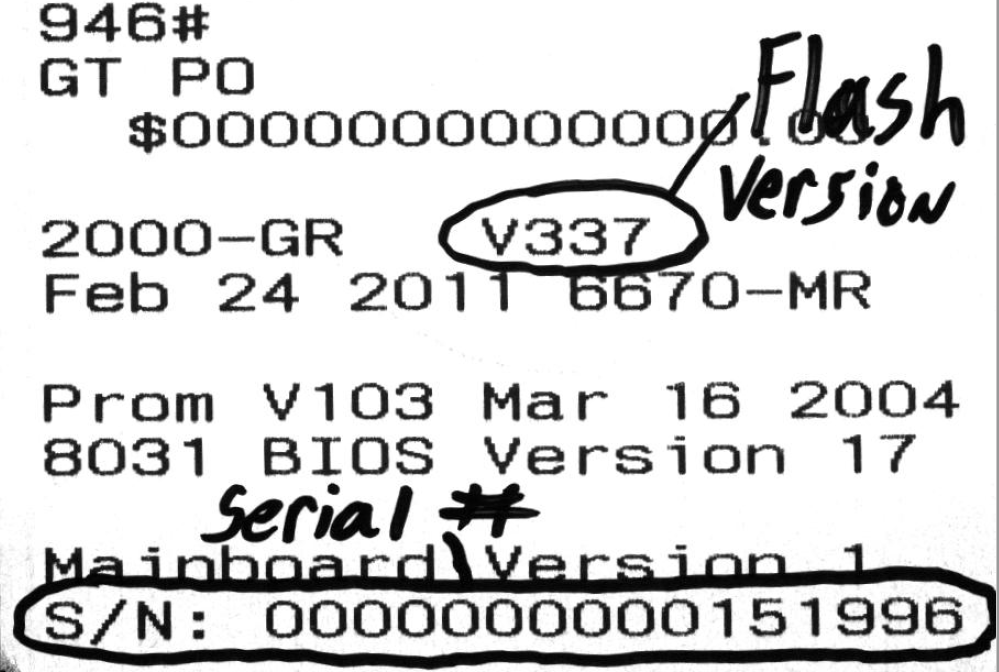
 RSS Feed
RSS Feed