Before starting this process, you need to get a hold of your IT staff so that they can add the new user to the Active Directory Group. They should know what this is, but if they need help, have them give us a call. Once that process is completed, begin the process below under the new employee login.
Step 1
- Click on the Start Button
- Type “Access”
- Click on “Microsoft Access 2010”
- If prompted with “Help Protect and Improve Microsoft Office”
- Choose Don’t make changes
- Click ok
- On the Left, Click on “Options”
- On the Left, Click on “Trust Center”
- On the right, Click on “Trust Center Settings”
- On the Left, “Click on “Macro Settings”
- In the middle, choose “Enable all macros…”
- Click [Ok]
- On the left, Click on “Customize Ribbon”
- In the right hand box
- Click on the word “Add-In’s”. (This will highlight it.)
- Use the arrow on the right to move it to the # 2 position, between “Print Preview” and “Home”
- In the right hand box
- Click [OK]
- Close Access (Click on the red X )
Step 2
- Click on the Start Button
- Type “Comm2000”
- Click on “Setup Comm2000”
- Click on [Yes] when prompted “Do you want to allow the following programs to make changes to the computer?
- Click on [OK]
- Close Comm2000 (Click on the red x)




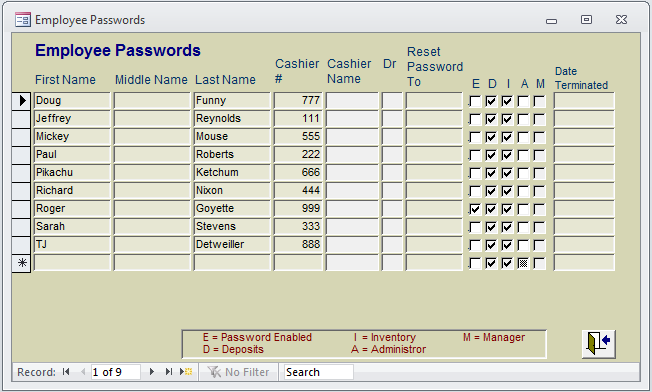
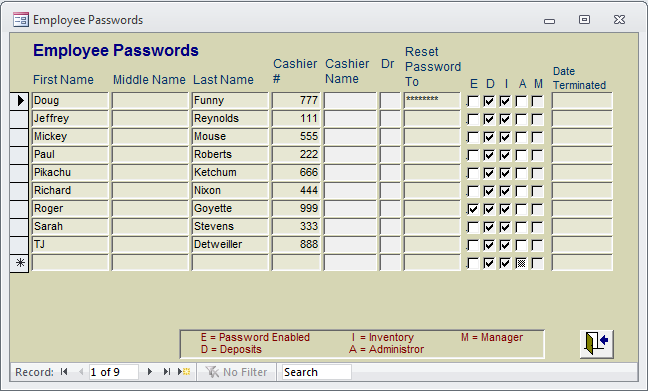
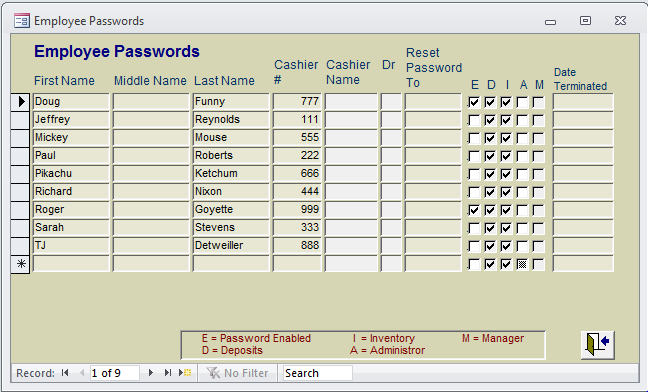
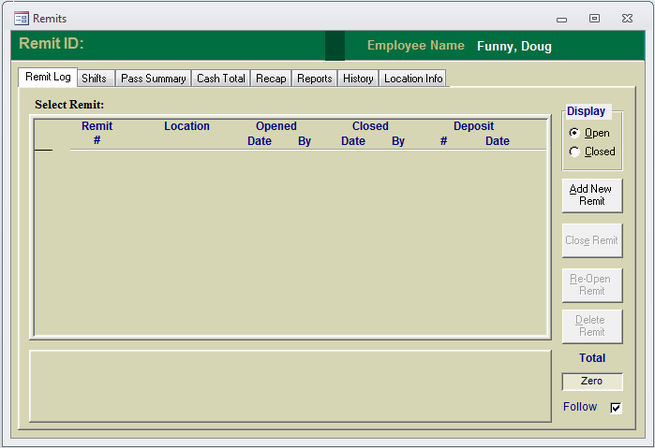
 RSS Feed
RSS Feed